Change of plans happen all the time! And we know you may need to reset an event and collect new RSVPs.
To do this, you'll want to make sure you are on your desktop and head to your Guest List manager. Or you can access your guest list by logging into your account and going to the Guest List tab.
From Guest List, here are the steps to reset all of your RSVP info.
1. Bulk select All Guests by clicking the checkbox on the upper left side of the screen.
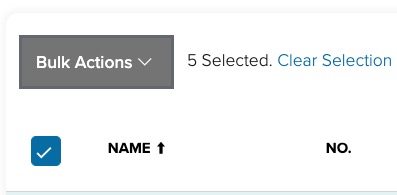
2. Mark them as Maybe Invited using the bulk action dropdown (note: this will un-invite all guests from all events - we'll cover how to reset individual events below!).
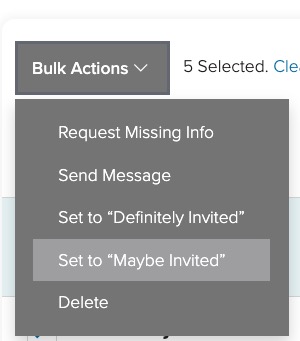
Then you can head over to your Events page, and you will be able to delete the event(s) you want to change.
As you begin to build out your Events (when that time comes, no rush), you can then bulk select your guests and invite them all to certain events, or cherry pick who should be invited to what.
Need to reset or remove just one event on your guest list? Easy!
1. Head over to your Guest List, and go to your Build Guest Lists page.
2. Bulk select All Guests by clicking the checkbox on the upper left side of the screen.

3. Using the bulk action drop down menu, you can Remove guests from the event you need to reset.
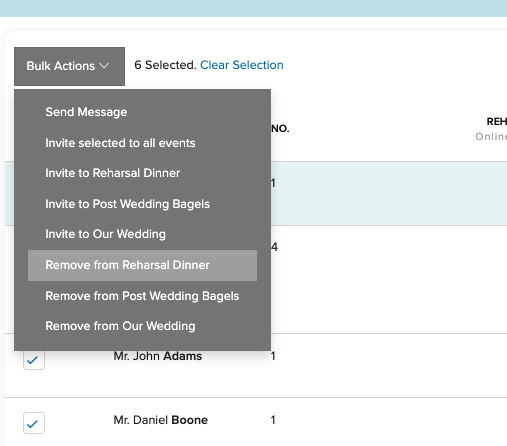
3. Once they are removed all RSVP information for that specific event will be reset. You can make changes, or delete the event from your Schedule!
Need help making changes to your guest list or resetting RSVPs? Reach out to our Support Team!